In your DoorVaani account, you can set your static IP address on which you want to receive inbound calls destined to your VOIP Line. This is known as IP Authentication. If you are using IP Authentication, you are not supposed to register your VOIP Line to our server.
How to set IP Authentication (Static IP Address for inbound calls)?
1. Login into your DoorVaani account.
2. In your VOIP Lines page, please click on your VOIP Line username to be taken to the “VOIP Line Details” page.
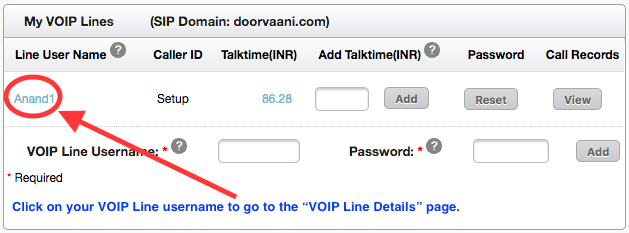
VOIP Line username
3. Locate the “Send incoming calls to static IP” check box and input box in “VOIP Line Details” page and check the box ON and enter your static IP on which you want to receive your inbound calls.
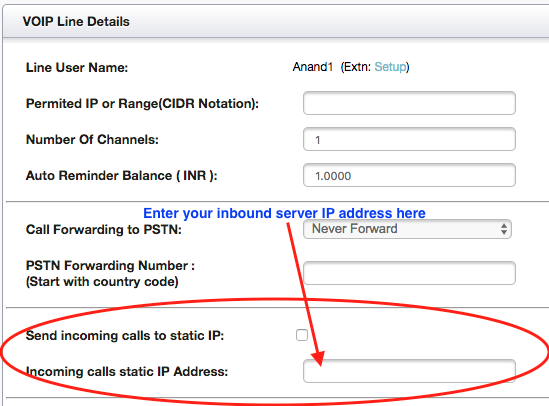
Set static IP to received inbound calls.
4. Submit the page to save your updates.
How to remove IP Authentication?
If you want to remove IP Authentication, please revisit this page and uncheck the check-box and remove the IP address and save this page with a blank in this field.