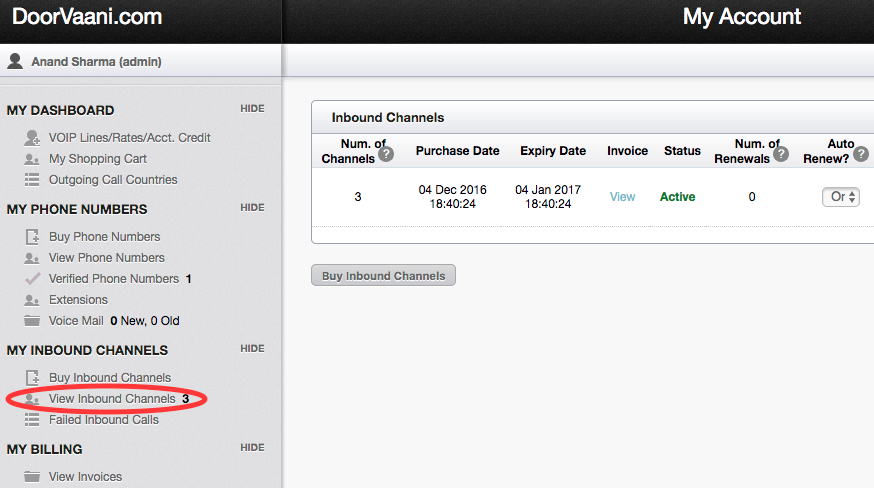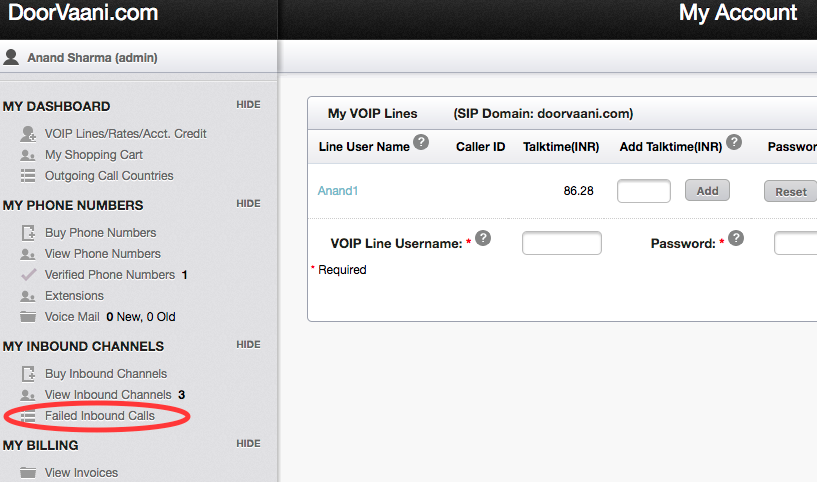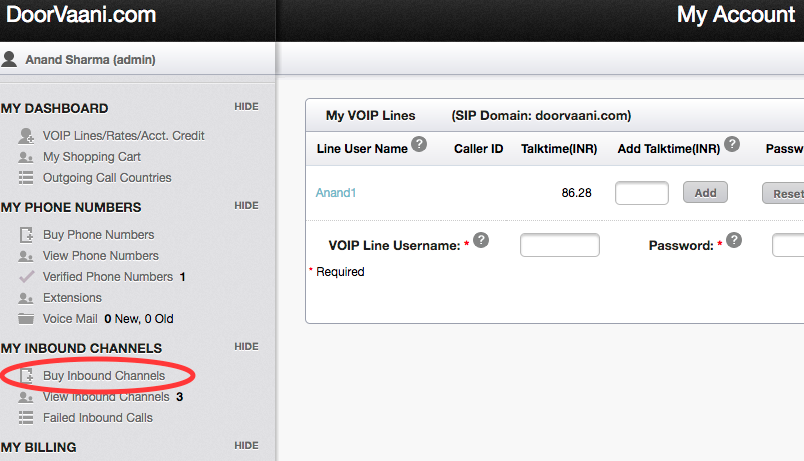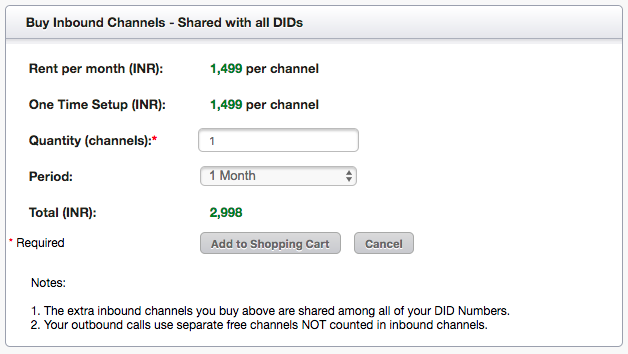If you have money available in your DoorVaani “Account Credit” and you want to use it to make outgoing calls, then you need to convert your available “Account Credit” into talk-time balance on your VOIP Line. You can convert either all of your available Account Credit or only a part of it into talk-time balance based on your needs.
To see your available Account Credit please login into your DoorVaani account and then click on “VOIP Lines/Rates/Acct. Credit” menu under MY DASHBOARD in the left hand side menu bar. On this page you can see your available amount in the “My Account Credit” box on the right hand top corner of the page.
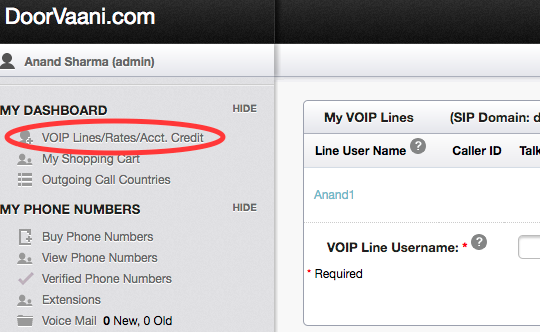
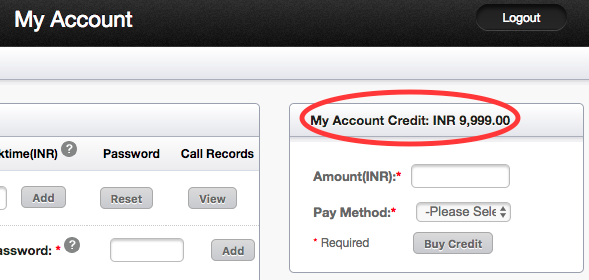
In “My VOIP Lines” page, please enter the amount (equal to or less than your available Account Credit) in the input box in the “Add Talk-time” column and then click on the “Add” button. This will add your order to your shopping cart. Please see the following screen shot:

Input box to add Talk-time balance in “My VOIP Lines”
Now you can go to the “Shopping Cart” page and checkout your order. You can select “Account Credit” as your Payment Method in your shopping cart.