You can add talk-time balance to your VOIP Lines either by “Shopping cart checkout” or from your Account Credit. For accounts with multiple VOIP Lines, it is best to buy Account Credit and then convert your account credit into talk-time balance. This blog post is on how to add talk-time balance by “Shopping cart checkout”.
- Please login into your account or if already logged in, please click on “VOIP Lines/Rates/Acct. Credit” menu under MY DASHBOARD to see the “My VOIP Lines” page.
- In the “My VOIP Lines” page, locate your VOIP Line and then enter the amount in the “Add Talktime” input box and then click on the “Add” button. Please see the screen shot below.
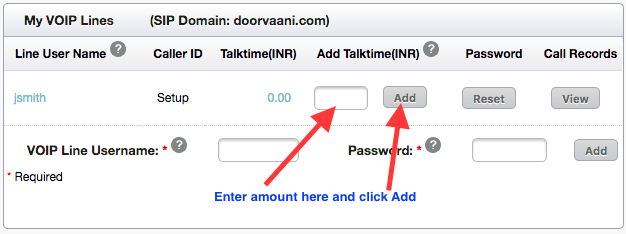
My VOIP Lines Page
- Your talk-time order will be added to your shopping cart. You may see the “Added to shopping cart” message if you have not checked the “Don’t show again” check box before.
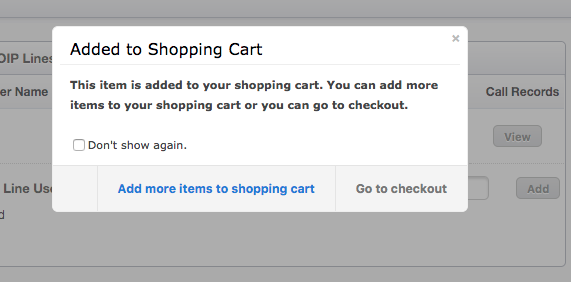
Added to Shopping Cart Message
- You can click on “Go to checkout” or if you wish to do more shopping click on “Add more items to shopping cart”.
- When ready to do the checkout, please click on the “Shopping Cart” link accessible from the left hand menu and checkout your shopping cart by selecting the payment method convenient to you.
Tip: Enable “Auto Top-up” of talk-time balances on your VOIP Lines to automate the whole process to free up your much needed time and never run out of talk-time balances!