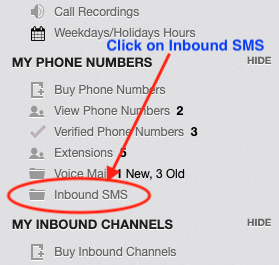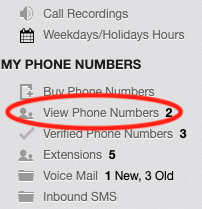Inbound SMS Messages sent to DoorVaani.com Mobile Phone Numbers of certain countries are E-mail forwarded as soon as received by us. You can manage your Inbound SMS Messages in your DoorVaani.com web account. You can also manage your E-mail forwarding options like changing the E-mail ID on which SMS messages are forwarded or turning on or off of your e-mail forwarding.

Email Forwarding of inbound SMS
This informative blog post explains how to manage your inbound SMS Messages and how to manage your email forwarding options with screen shots. If you are unsure of whether or not your phone number is capable of receiving inbound SMS Messages, you should contact us and we can check the coverage of your phone number purchased from us.
To view your inbound SMS Messages in your web account, please go to “MY PHONE NUMBERS > Inbound SMS” menu accessible from the left hand side menu.
Inbound SMS messages page looks like in the following screen shot. It has the features listed below:
- Search filters input fields in the top of the page. You can filter your search results by the sender, your phone numbers to which messages were sent, dates range in which you received those messages. Leave one or more of these inputs blank to search by “All” values.
- You can delete multiple messages by selecting as many check boxes as you want from the left most column and then clicking on the “Delete Checked” button in the bottom of the page. You will be asked to confirm your delete action. You can use the check box in the column header to check/uncheck all of the check boxes in one click.
- You can delete one message at a time by clicking on the “trash can” icon in the right most column. You will be asked to confirm your delete action.
- You can download all the searched results in pdf file or in csv file by clicking on the download icons in the bottom right side corner.
- You will also see pagination links in the bottom of this page, if you have more than 10 SMS Message records.
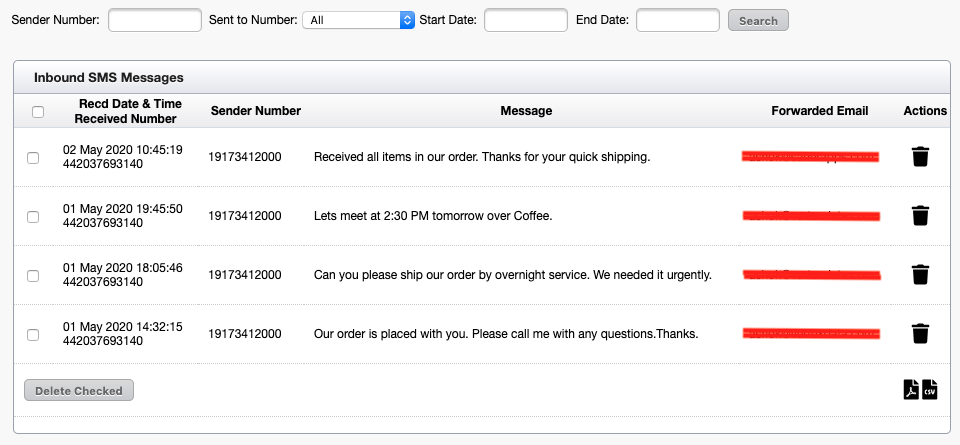
Inbound SMS
To manage your SMS e-mail forwarding options, please click on “MY PHONE NUMBERS > View Phone Numbers” menu accessible from the left hand side menu.
In the “My Phone Numbers” page that opens up from the above menu, you will see “Inbound SMS Fwd. Email” column. This input is auto populated with your account login email id. If you want, you can change the email id and click on the save icon to save the updates. If you want to disable email forwarding of SMS messages, please remove the e-mail id (make it blank) and then click on the save icon. You can do these updates for each one of your Phone Numbers you have in your account. Each one of your phone numbers can have a separate forwarding Email ID.
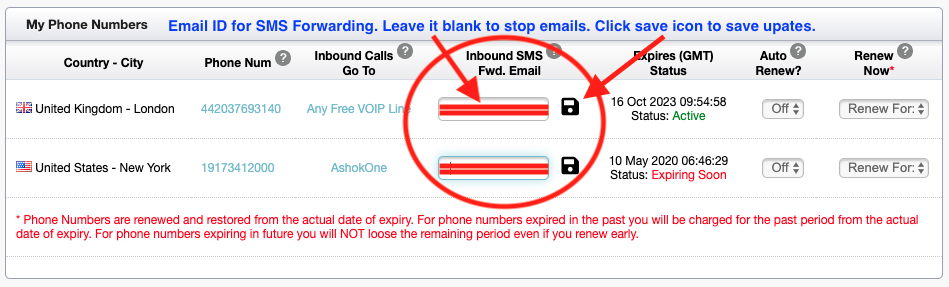
View Phone Numbers Page
If you do not have an account with us yet, you can register your account for free by clicking here.
To buy phone numbers from us please login into your account and go to “MY PHONE NUMBERS > Buy Phone Numbers” accessible from the left hand side menu.